5 Tips for eFiling with ease
eFiling to the court can be a daunting task, that’s why at FileTime we spent years working with attorneys, firm administrators and firm support teams to provide the best possible system to make eFiling simple and straightforward.
1. Know your Deadline
If you want to guarantee that you meet the eFiling deadlines that are approaching, you may want to make yourself aware of the eFiling rules.
A document is considered timely filed if it is electronically filed at any time before midnight (in the court's time zone) on the filing deadline. An electronically filed document is deemed filed when transmitted to the filing party's electronic filing service provider, except:
- If a document is transmitted on a Saturday, Sunday, or legal holiday, it is deemed filed on the next day that is not a Saturday, Sunday, or legal holiday; and,
- If a document requires a motion and an order allowing its filing. it is deemed filed on the date the motion is granted
Be aware of returned for correction documents as you may only have up to 24 hours to complete the corrections to be made to qualify for keeping the original submission date/time. We urge you to plan ahead when it comes to eFiling.
2. Plan ahead
Expect the unexpected. Although, FileTime has 96% reliability rate, we all know that technology has its good and bad days. If the eFiling Manager has a technical problem, it can affect all eFiling Service Providers.
At FileTime, we do not want you to miss any deadlines; therefore, try to plan to file 3 days before your deadline to avoid any technical errors. If a document is untimely due to a technical failure, the party may seek appropriate relief from the court. If the missed deadline is one imposed by these rules, the filing party must be given a reasonable extension of time to complete the filing.
Tip for payments: If you are using a prepaid or debit card, it would be wise to take into consideration that a returned or cancelled filing will take out the preauthorization fee and will not return it for 3-10 business days. This may put a hold on your submission date.
3. Submit the right document
Documents are usually the main reason for an issue with the filing. Here are some pointers that you should consider before pressing submit:
- The eFiling System requires all documents to be in a text-searchable PDF format in order for the clerk to receive them.
- Internal links, which point to other places within the same document are permissible. However, external links, which point to other documents, websites, or other legal sources, must be avoided in documents submitted to the court. Use of external links will cause eFileManager to reject the filing containing the document with external links.
- Clerk Requirements- Each clerk has their own requirements; therefore, we gathered all the information for this type of situation. Find your jurisdiction’s policies on our knowledge base.
- Don’t forget to sign the document! You do not need to physically sign your eFile document(s). The rules of procedure specify that /s/ [yourname] constitutes your electronic signature on the eFiled document.
If your document is not a PDF, text-searchable or 8.5x11 inches then just log into FileTime, upload your word processor file so we can convert your document into the correct format and standards that is required to eFile!
Tip to remember: The eFiling System allows the Clerks’ offices to make minor changes to filings. You may see a difference between the fees for the submission you submitted versus the final acceptance fees. In most cases, clerks’ office will return the filing for the filer to make the corrections.
4. Scan your document correctly
- Make sure your scanner is set to create documents that are 8.5†wide by 11†high. The clerk can strike documents that are larger or smaller or turned sideways.
- Make sure that your scanner is set to create black and white images, not color.
- Set the dpi (dots per inch) at 300.
Any documents filed with color images must have a minimum resolution of 600 dpi. The system will accept color documents. However, the preferred business process is to scan the documents in black and white.
Pay attention to the size of the documents. The maximum total file size for all documents is 35mb. If your document exceeds the 35mb, try to reduce the dpi setting on your scanner. However, scanned PDF files are larger than those directly converted from word processor files to PDF files. You can upload your document to FileTime and we can convert it to a PDF for you to ensure you stay under 35mb.
5. Ask for help and Take a Break
Taking breaks frequently during the workday will allow you to re-energize and focus on the task in hand.
Our Customer Support Team are available via Phone Chat and Email. We can assure that all the information you need to file is available. Let us help you!
Press Contact
Themis Solutions (USA) Inc.
Support@filetime.com
800-658-1233